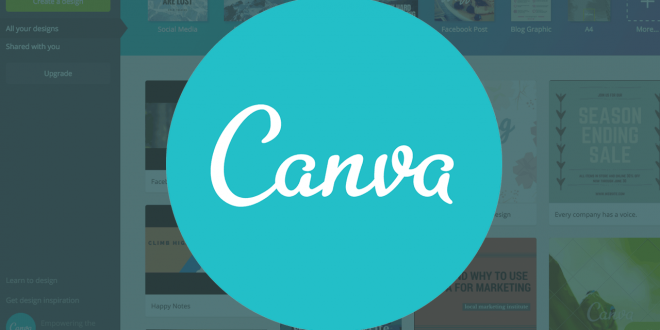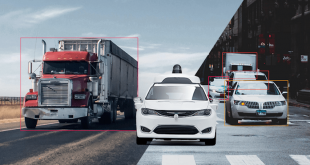Canva is a contemporary free graphic design platform that helps in creating presentations, invitations, business cards, flyers, zoom backgrounds, lesson plans and more while using creative design templates.
The best part of using Canva is that you can even upload your photos and add them to any template you choose through a drag and drop interface. People who like to do editing and are already aware of Photoshop can think of Canva as a free version of Photoshop with simple to use editing tools. One doesn’t need extensive photo editing knowledge to use Canva and that makes it one of the best editing tools to use.
Why Canva is so famous?
Canva is an incredibly easy online graphic design website that is accessible to all even for free. It has become an essential tool in the market and now people are using it every day as a part of their business. But why people are loving it so much?
- The reason is that the social media team, content creators or creative directors want an easy-to-use tool that can do quick pulling together of functionalities.
- Also, high-quality and dynamic graphics are needed by experts and Canva has more than 50,000 templates.
- A large bank of imagery, fonts, design templates and all other things are there.
- Canva is meant for non-designers too.
- Canva tools can be used to create marketing collateral for social media platforms like Instagram, Facebook, YouTube, Pinterest and more.
- Canva offers the ability to amp up your content that aids the users execute on the brand vision and also help garner brand awareness.
How to use Canva?
Before you actually start using canva there are a few things that you need to consider. These will help you in navigating through the design and creation process.
- Think about where the content is going to be placed.
- Be creative, think out of the box and make it fun. Also, it is important to align the content and ideas with the brand or product you are marketing.
- Explore the canva templates and see if any of them can be modified as per your requirements.
- Focus on the tone, colours, balance, font and other kinds of factors.
- You can even try using the blank dimension templates available in Canva.
- Now use the sidebar tools and start building up your presentation or content piece.
- After you are done with the design, you can save your work and even export it in any type of file format you desire.
Steps to start designing in Canva
- Select the appropriate dimensions for your design
To begin designing, first, you have to choose the type of design from the Canva homepage. These are already set to the optimal dimensions for different types of graphics be it for social media, business cards or any other format.
- Select a Background
It’s up to you if you want to keep the background an image or colour. You should know that different colours stand for different things, thus it’s necessary to pick the one that goes perfectly with your content. Canva also has a colour combination tool that you can try to find out what all colours will be suitable for your presentation. Also, it’s safe to go for white background if nothing fits right.
Photos can also be used as a background, for that you need to focus on finding an image that supports the message of the content.
- Add the Elements
A presentation or any type of design you are making will be having photos, icons, text or illustrations. All these components are required to be combined and while doing this the creators are needed to balance the composition of all the elements in the design
- Select the Right Fonts
The fonts have a huge impact on the entire design, thus the content creators need to pick an appropriate one. For example, a fun font is suitable for a make-up brand but not a law firm.
Free vs Pro
If you are a beginner or trying Canva for a non-professional purpose, then a free Canva account is a good option. But when you are working as a marketing professional for an agency and want to design distinctive content, then Canva Pro is what you should try. The pro version offers the following abilities:
- You can modify the designs you have already created into new dimensions.
- More than one team can utilize the Canva account to organize all collateral and finish the work with folders.
- The company can upload their brand font.
- The users will have the access to more GIFs, images, illustrations and more templates and they don’t have to pay for the premium images.
So, why spend hundreds of hours learning how to design when there’s an application like Canva available for free. Not everyone can be a designer, but with Canva you can at least design something decent that can do the job. So, be ready and create some polished and brilliant designs on Canva.
 Next Tech Magazine Get The Latest Technology Updates
Next Tech Magazine Get The Latest Technology Updates